How do I view my courses’ progress?
You can view a list of the courses, webinars, and exercises you’ve enrolled in by looking at your Dashboard. The Dashboard also shows the grades you received for self-paced courses. Webinars and exercises do not have grades associated with them.
1. Click on the User Menu and select Dashboard
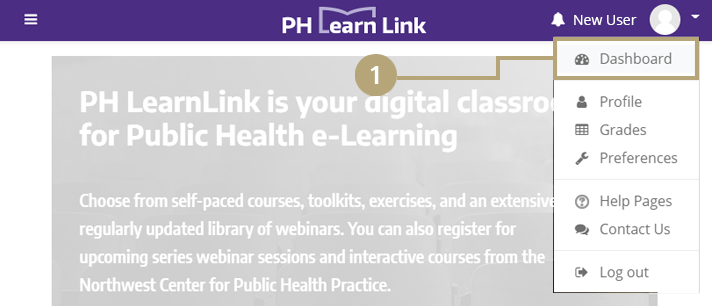
2. Click on Trainings to view current and past progress, as well as future training plans
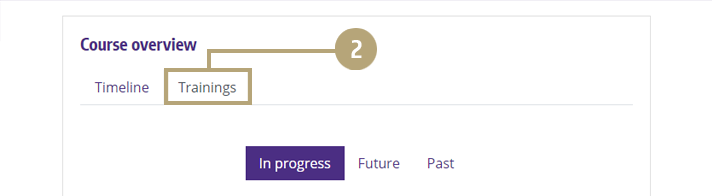
How do I print my course’s certificate?
Certificates of Completion are available to those who complete self-paced online courses in PH LearnLink. They are not available for those who viewed archived webinars or downloaded Exercise and Drill resources.
1. Complete the final assessment with a passing score
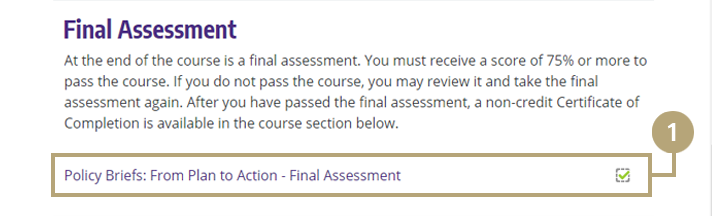
2. Complete the course evaluation after passing your final assessment
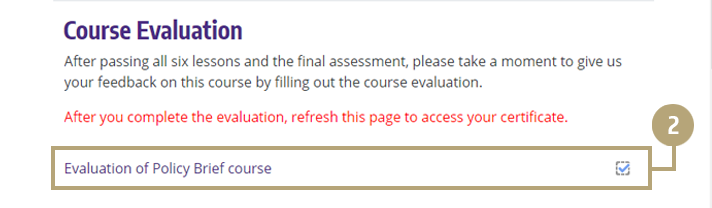
3. Click the Certificate for your course
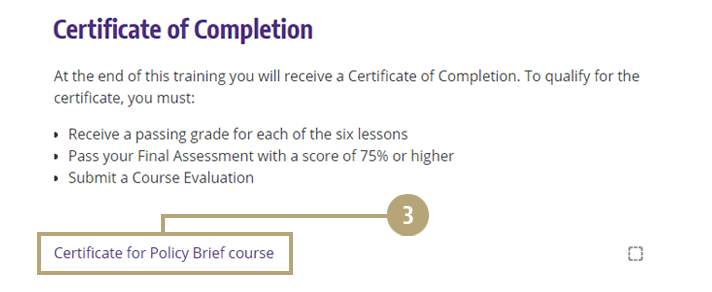
Note: You may always return to the course page to reprint your certificate after you have successfully completed the course.